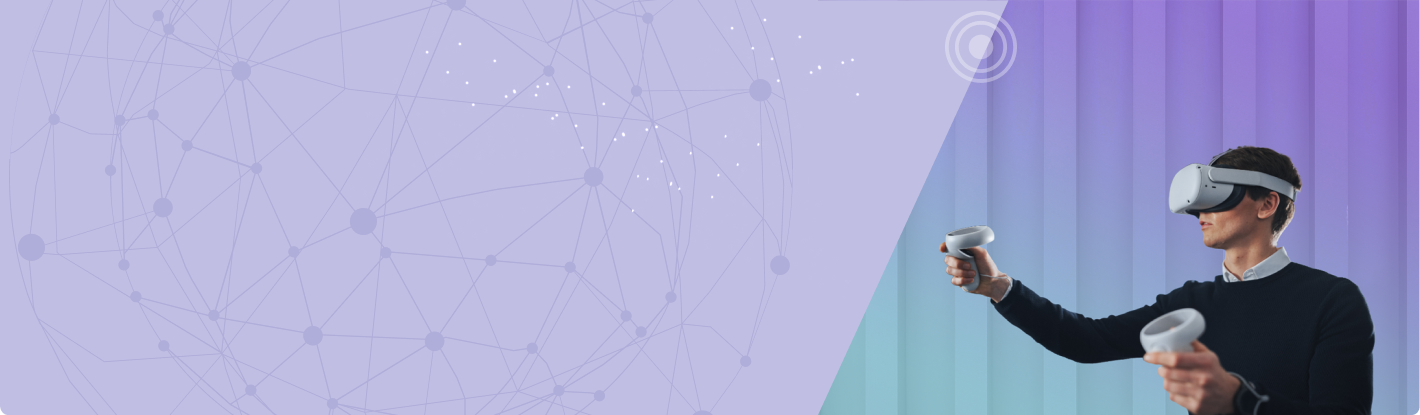Equipment Needed

Mobile Device
A mobile device is required for initial setup and configuration of the Meta Quest headset but is not required beyond setup. The mobile device must download and install the Meta app (Details below).
Wi-Fi
A Wi-Fi connection is required for initial setup and configuration of the Meta Quest headset. Connect the Meta Quest headset and a mobile device to the same Wi-Fi network. Wi-Fi is not required beyond initial setup and configuration for each learner to complete the VR course.


Follow Meta instructions for initial setup and configuration of the Meta Quest headset.
VR Headset

A compatible VR headset and controllers are required. OneLab VR was developed for the Meta Quest 2 (and above), however, any OpenXR-compatible headset should be supported. LabTrainingVR: Personal Protective Equipment Edition was designed for the HTC Vive.